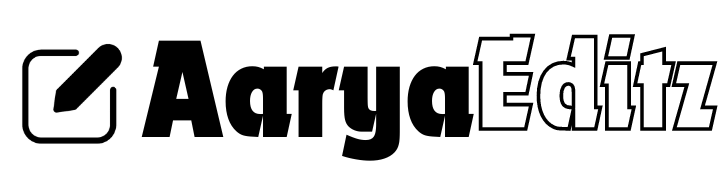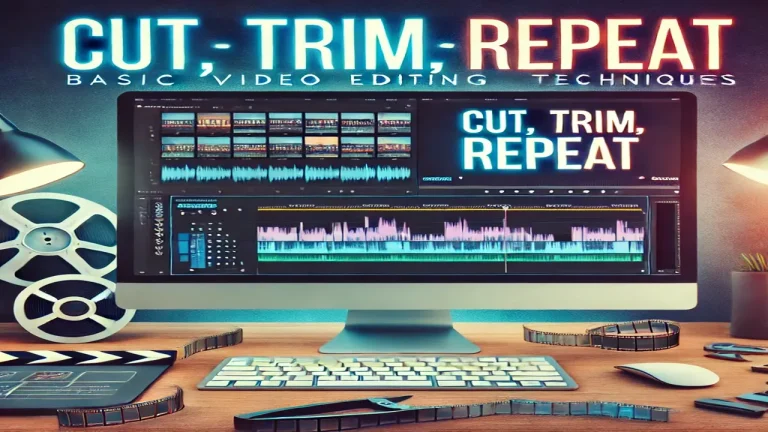From Raw to Perfect: A Comprehensive Image Editing Workflow

In the digital age, image editing is more than just a hobby for photography enthusiasts; it’s a vital skill that can transform raw photos into stunning masterpieces. Whether you’re an amateur looking to enhance vacation snapshots or a professional photographer refining portfolio images, mastering a comprehensive image editing workflow can make all the difference. This article will guide you through a step-by-step process to take your images “from raw to perfect,” ensuring you achieve polished, high-quality results every time.
Step 1: Start with the Right Tools
Before diving into the editing process, it’s crucial to choose the right software. Popular options include:
- Adobe Lightroom: Ideal for beginners and professionals alike, Lightroom offers powerful editing features and an intuitive interface.
- Adobe Photoshop: Known for its extensive tools and capabilities, Photoshop is perfect for advanced editing and compositing.
- Capture One: A favorite among studio photographers, Capture One provides exceptional color grading and tethered shooting capabilities.
- Darktable and GIMP: These open-source alternatives are great for those who prefer free editing software without compromising on features.
Choosing the right software depends on your needs, budget, and familiarity with the tools. Make sure the program you select supports RAW file formats, as they retain more detail and provide greater flexibility during editing.
Step 2: Import and Organize Your Photos
Efficient organization is the backbone of any successful image editing workflow. Start by importing your RAW photos into your chosen software and setting up a well-structured folder system. Label your folders with clear, descriptive names and organize your images by date, event, or location.
Lightroom and Capture One have built-in cataloging features that let you tag photos with keywords, ratings, and color labels, making it easier to locate specific images later. Taking the time to organize your photos upfront saves you a lot of headaches as your image library grows.
Step 3: Perform Basic Adjustments
Once your photos are imported and organized, it’s time to perform basic adjustments. These adjustments lay the foundation for more detailed editing later. Start with the following steps:
- Exposure and Contrast: Adjust exposure to correct any lighting issues, then fine-tune the contrast to give your image depth.
- White Balance: Setting the correct white balance ensures that colors appear natural and true to life. Many photo editors offer an automatic white balance tool, but manual adjustments often yield better results.
- Cropping and Straightening: Trim any unwanted elements from the edges of your photo and straighten any crooked horizons.
- Sharpening and Noise Reduction: Apply these adjustments sparingly, as overdoing them can make the photo look artificial. Noise reduction is particularly important for images taken in low light.
Basic adjustments set the stage for more advanced techniques, providing a solid base for fine-tuning and creative edits.
Step 4: Enhance Details with Local Adjustments
Local adjustments allow you to target specific areas of an image for enhancement. This step adds depth and brings out finer details. Some key local adjustment techniques include:
- Dodging and Burning: These techniques involve lightening (dodging) or darkening (burning) specific areas to add dimension and direct the viewer’s focus.
- Selective Color Adjustments: Enhance or change the hue, saturation, and brightness of individual colors to make specific elements stand out.
- Clarity and Texture Enhancements: Adjust these settings to bring out details in surfaces, especially in landscapes or textured objects.
- Gradient Filters: Apply these to create a smooth transition between edited and unedited areas, often used for enhancing skies or adding a vignette effect.
Using local adjustments effectively can make your image look much more polished without making it appear over-edited.
Step 5: Advanced Editing and Retouching
Now that your image is starting to look refined, it’s time to focus on more advanced editing and retouching techniques. This stage allows you to correct imperfections and fine-tune the photo to perfection.
- Spot Removal and Healing Brush: Use these tools to eliminate unwanted elements such as dust spots, blemishes, or other distractions.
- Frequency Separation: For portrait photographers, this technique separates texture from color, allowing for more precise skin retouching.
- Layer Masks: If you’re working in Photoshop, layer masks provide more control over your edits by letting you apply changes to specific parts of the image without affecting the entire photo.
- Compositing: For creative projects, combining elements from different photos can create entirely new scenes or artistic effects.
Advanced editing techniques can significantly enhance an image but remember to maintain a natural look, especially when working on portraits.
Step 6: Color Grading for Mood and Style
Color grading goes beyond basic color correction by adding a specific tone or mood to your photos. This step can give your images a signature style, making them stand out from others.
- Split Toning: Adjust the hue and saturation of highlights and shadows separately to create a balanced color palette.
- LUTs (Look-Up Tables): Apply LUTs for consistent color grading across multiple images. Many editing software programs come with built-in LUTs, or you can create your own.
- HSL (Hue, Saturation, Luminance) Adjustments**: Fine-tune individual colors to emphasize certain elements or achieve a unique look.
- Color Balance Tools: Use these tools to subtly adjust the overall color tones of your image, whether you want a warmer or cooler feel.
Experimenting with different grading techniques helps you find a style that complements your subject and enhances the mood of the photograph.
Step 7: Final Touches and Exporting
Before exporting your edited photo, it’s time to add some final touches. Check for any remaining imperfections, make last-minute adjustments to contrast or exposure, and ensure the image looks balanced.
When it comes to exporting, consider the following settings:
- File Format: Use JPEG for general use and web uploads, or TIFF for high-quality prints.
- Resolution: Keep the resolution at 300 DPI for printing, while 72 DPI is sufficient for web use.
- Color Profile: Use sRGB for web and Adobe RGB for print to ensure accurate color representation.
Always save a copy of the original edited file (such as a PSD or a RAW file with the changes saved) in case you need to make further adjustments in the future.
Conclusion
Transforming a raw image into a polished masterpiece requires a well-thought-out editing workflow. By following these steps—from selecting the right tools and performing basic adjustments to applying advanced techniques and final touches—you can consistently achieve professional-quality results. The more you practice, the more efficient and creative you’ll become at enhancing your photos “from raw to perfect.”